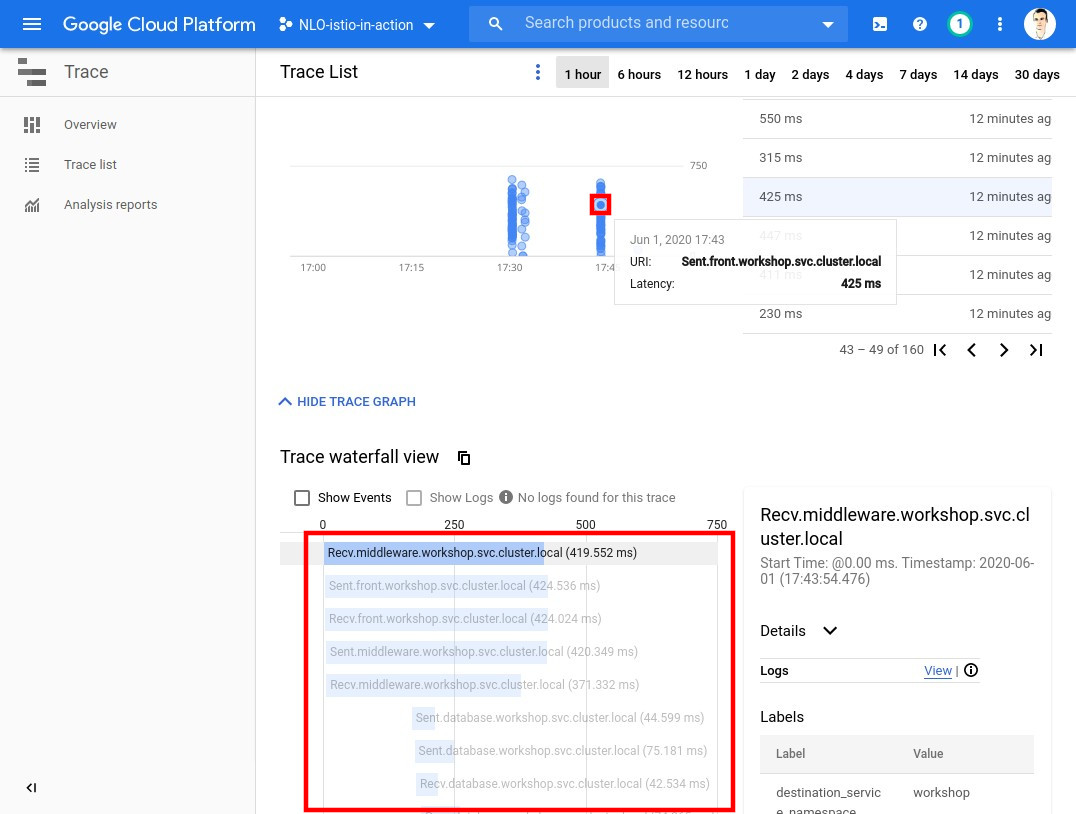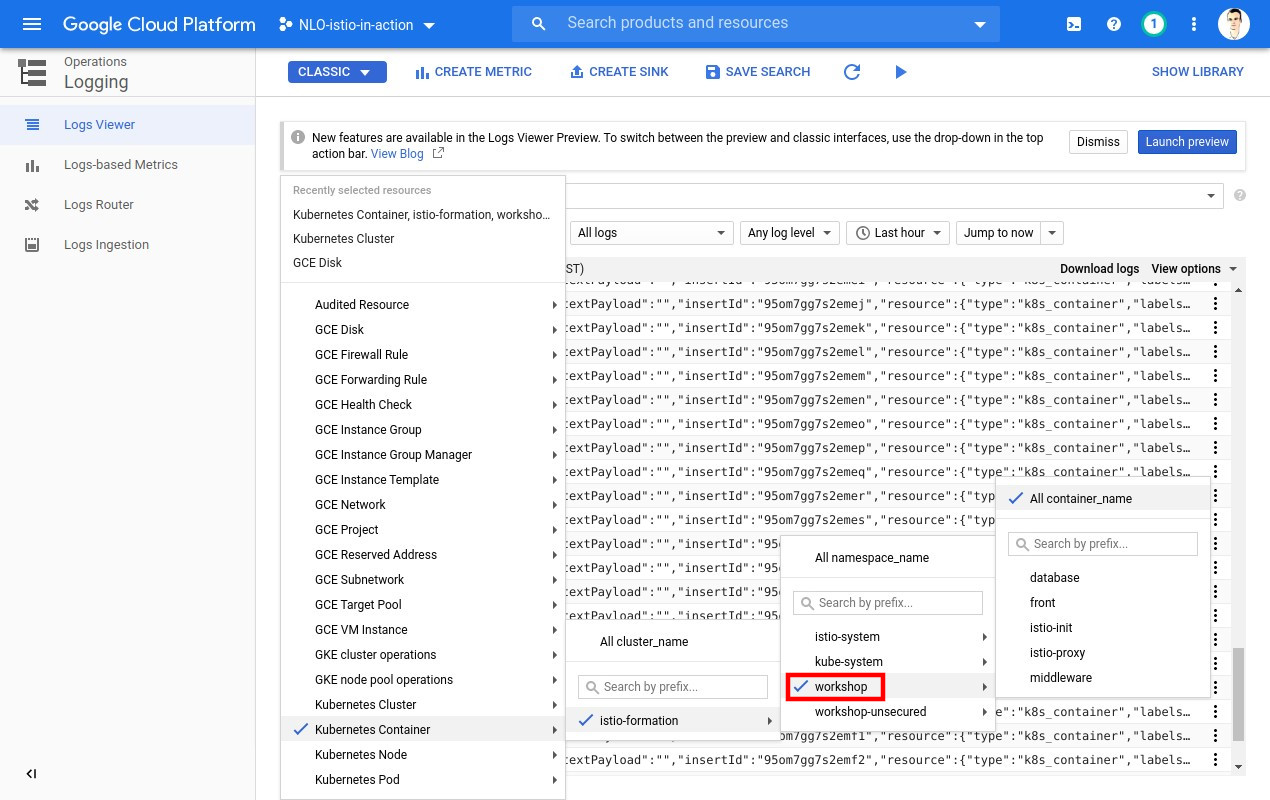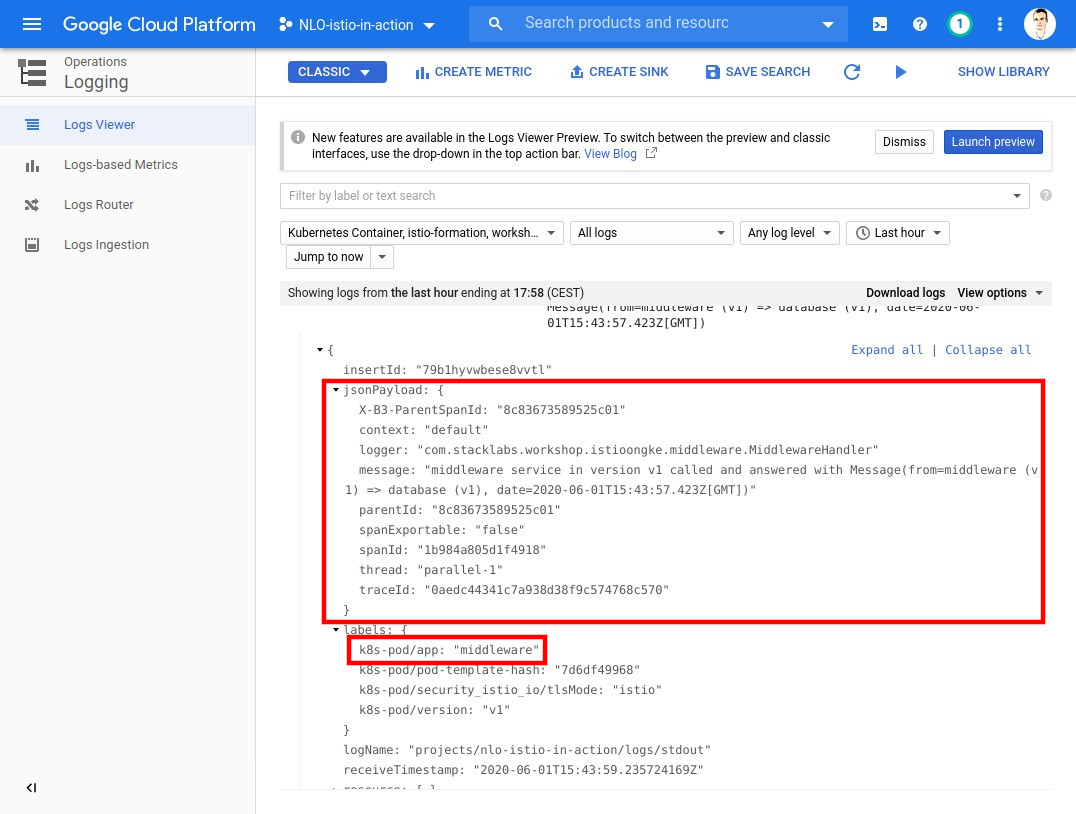Application bootstrap
Anatomy
To start playing with Istio, you will deploy a fully-featured application and monitor its behaviour through the cloud console.
You will create a namespace called workshop with three components:
-
Front, a Kotlin server to accept entering requests
-
Middleware, a Kotlin transfer service.
-
Database, a Kotlin database mock.
+-----------+ +--------------+ +------------+
# | |---->| |---->| |
~|~ ---->+ Front | | Middleware | | Database |
/ \ | |<----| |<----| |
+-----------+ +--------------+ +------------+
Kubernetes Manifests description
Let’s take a look at what we are about to deploy piece by piece.
Namespace
apiVersion: v1
kind: Namespace (1)
metadata:
labels:
istio-injection: enabled (2)
name: workshop (3)| 1 | Creation of the Namespace |
| 2 | Activation of the side-car container automatic injection |
| 3 | Name of the namespace for the workshop |
Services
apiVersion: v1
kind: Service (1)
metadata:
namespace: workshop
name: front (2)
labels:
app: front
spec:
ports:
- name: http
port: 8080 (3)
selector:
app: front| 1 | Creation of the Service |
| 2 | Name of the Service |
| 3 | Exposed port(s) of the Service |
A service is created for each components (front, middleware and database).
Deployment
apiVersion: apps/v1
kind: Deployment (1)
metadata:
namespace: workshop
labels:
app: front
version: v1
name: front-v1 (2)
spec:
selector:
matchLabels:
app: front
version: v1
template:
metadata:
labels:
app: front
version: v1
spec:
containers:
- image: stacklabs/istio-on-gke-front
imagePullPolicy: Always
env:
- name: FRONT_MIDDLEWARE_URI
value: http://middleware:8080 (3)
- name: SPRING_CLOUD_GCP_LOGGING_PROJECT_ID
value: "<YOUR_GCP_PROJECT_ID>" (4)
livenessProbe:
httpGet:
path: /actuator/health
port: 8181
initialDelaySeconds: 20
name: front
resources:
requests:
memory: "512Mi"
cpu: 1
limits:
memory: "512Mi"
cpu: 1
ports:
- containerPort: 8080
name: http
protocol: TCP| 1 | Creation of the Deployment |
| 2 | Name of the Deployment |
| 3 | Environment variables configuring front to communicate to middleware, matching the following pattern http://<name_of_service>:<port_of_service>/ |
| 4 | Your project ID allowing trace and log propagation in the cloud console. This value will be updated with YOUR own project ID. |
A Deployment is created for each components (front, middleware and database).
Ingress Gateway
apiVersion: networking.istio.io/v1alpha3
kind: Gateway (1)
metadata:
namespace: workshop
name: front (2)
spec:
selector:
istio: ingressgateway
servers:
- port:
number: 80 (3)
name: http
protocol: HTTP
hosts:
- "*" (4)| 1 | Creation of the Ingress Gateway |
| 2 | Name of the gateway which will be used in others manifests |
| 3 | Port number to open on the cluster |
| 4 | Allow all ("*") hosts to be mapped to this ingress gateway |
We are exposing only front component, so there is only one Gateway
Virtual Service
apiVersion: networking.istio.io/v1alpha3
kind: VirtualService (1)
metadata:
namespace: workshop
name: front
spec:
hosts:
- "*" (2)
gateways:
- front (3)
http:
- route:
- destination: (4)
host: front (5)
subset: version-1| 1 | Creation of the VirtualService |
| 2 | Host associated to this virtual service ("*" all in this case) |
| 3 | Name of the Gateway associated to this virtual service (<2> in Ingress Gateway) |
| 4 | Traffic destination of the virtual service |
| 5 | Host used for the destination |
A VirtualService is created for each components (front, middleware and database) but only the front has the
spec.hosts defined to "*" (as in everyone) and spec.gateways defined.
Destination Rule
apiVersion: networking.istio.io/v1alpha3
kind: DestinationRule (1)
metadata:
namespace: workshop
name: front
spec:
host: front (2)
subsets:
- name: version-1 (3)
labels:
version: v1 (4)| 1 | Creation of the DestinationRule |
| 2 | Host represented by this Destination Rule. Used in <5> of VirtualService |
| 3 | Name of a subset |
| 4 | Pod’s label to route traffic to |
A DestinationRule is created for each components (front, middleware, database).
Workshop resources 🚩
| The following resources will be referred to during the workshop so do not miss this step ! |
You can download the resources and set them up with the following command:
Λ\: $ wget -qO- https://istio-in-action.training.stack-labs.com/istio-on-gke/1.3/02_workshop/_attachments/resources.tar.gz \
| tar -xv \
| xargs sed -i "s/<YOUR_GCP_PROJECT_ID>/${PROJECT_ID:-$DEVSHELL_PROJECT_ID}/g" (1)| 1 | If running outside of Google’s Cloud Shell, replace DEVSHELL_PROJECT_ID by your Google Cloud project identifier |
Deploy
Let’s now deploy the application:
Λ\: $ kubectl apply --filename 03_application-bootstrap/application-base.ymlnamespace/workshop created
service/database created
deployment.apps/database-v1 created
virtualservice.networking.istio.io/database created
destinationrule.networking.istio.io/database created
service/middleware created
deployment.apps/middleware-v1 created
virtualservice.networking.istio.io/middleware created
destinationrule.networking.istio.io/middleware created
service/front created
deployment.apps/front-v1 created
gateway.networking.istio.io/front created
virtualservice.networking.istio.io/front created
destinationrule.networking.istio.io/front created| This file can be used to "reset" your environment at any moment or before each step, so keep it clean just in case. |
Let’s take a look at what was just deployed:
Λ\: $ kubectl get services,deployments,pods,virtualservices,destinationrules,gateway --namespace workshop --output wideNAME TYPE CLUSTER-IP EXTERNAL-IP PORT(S) AGE SELECTOR
service/database ClusterIP 10.121.9.53 <none> 8080/TCP 96s app=database
service/front ClusterIP 10.121.1.11 <none> 8080/TCP 95s app=front
service/middleware ClusterIP 10.121.14.56 <none> 8080/TCP 95s app=middleware
NAME READY UP-TO-DATE AVAILABLE AGE CONTAINERS IMAGES SELECTOR
deployment.extensions/database-v1 1/1 1 1 96s database stacklabs/istio-on-gke-database app=database,version=v1
deployment.extensions/front-v1 1/1 1 1 95s front stacklabs/istio-on-gke-front app=front,version=v1
deployment.extensions/middleware-v1 1/1 1 1 95s middleware stacklabs/istio-on-gke-middleware app=middleware,version=v1
NAME READY STATUS RESTARTS AGE IP NODE NOMINATED NODE READINESS GATES
pod/database-v1-88db48f9b-t2stq 2/2 Running 0 96s 10.56.1.6 gke-istio-formation-default-pool-7809b252-jkzf <none> <none>
pod/front-v1-8b76df86-4m9t8 2/2 Running 0 95s 10.56.2.6 gke-istio-formation-default-pool-7809b252-1kl1 <none> <none>
pod/middleware-v1-84cbf5cb5d-hxx4x 2/2 Running 0 95s 10.56.0.5 gke-istio-formation-default-pool-7809b252-5svv <none> <none>
NAME GATEWAYS HOSTS AGE
virtualservice.networking.istio.io/database [database] 1m
virtualservice.networking.istio.io/front [front] [*] 1m
virtualservice.networking.istio.io/middleware [middleware] 1m
NAME HOST AGE
destinationrule.networking.istio.io/database database 1m
destinationrule.networking.istio.io/front front 1m
destinationrule.networking.istio.io/middleware middleware 1m
NAME AGE
gateway.networking.istio.io/front 1mCongratulations 🎉 ! You have successfully deployed your first application in an Istio driven K8S cluster.
Cluster IP 🚩
| The following environment variable will be referred to during the workshop so do not miss this step ! |
# For your current terminal session
Λ\: $ export CLUSTER_INGRESS_IP=$(kubectl --namespace istio-system get service/istio-ingressgateway -o json | jq '.status.loadBalancer.ingress[0].ip' -r)
# For any other terminal session you may start
Λ\: $ echo "export CLUSTER_INGRESS_IP=${CLUSTER_INGRESS_IP}" >> ${HOME}/.bashrcGenerate traffic
In order to see some traffic in the cluster, let’s issue some HTTP requests with curl.
Λ\: $ curl ${CLUSTER_INGRESS_IP}; echo;{"from":"front (v1) => middleware (v1) => database (v1)","date":"2019-12-13T15:28:48.393Z"Now let’s generate a lot of traffic.

We will be using the tool named Siege packaged inside the docker image yokogawa/siege:
Λ\: $ docker run --rm -it yokogawa/siege ${CLUSTER_INGRESS_IP} -t 30SNew configuration template added to /root/.siege
Run siege -C to view the current settings in that file
** SIEGE 3.0.5
** Preparing 25 concurrent users for battle.
The server is now under siege...| During this operation, numerous requests are sent to your cluster. Don’t forget to stop it when you feel it’s enough traffic by using Ctrl+c. |
You will then be presented with Siege’s run report.
Transactions: 57 hits
Availability: 100.00 %
Elapsed time: 3.36 secs
Data transferred: 0.00 MB
Response time: 1.18 secs
Transaction rate: 16.96 trans/sec
Throughput: 0.00 MB/sec
Concurrency: 20.10
Successful transactions: 57
Failed transactions: 0
Longest transaction: 2.29